CartWeb User Guide |
 |
For CAD applications: Euclid, AutoCAD Mechanical, and Catia |  |
|
||||||||||||||||||||||||||||||||||||||||||||||||||||||||||||||||||||||||||||
If you don't find the information you are looking for, do not hesitate to contact EDMS.SUPPORT, please specify in the subject of your email that the application concerned is CartWeb.
1. Introduction 
1.1 History
In order to provide real time access to CAD data through the Web, a new interface dedicated to CAD data editing and publication has been developed for CERN designers.
CartWeb replaces the three existing Euclid applications known as CART, CDD and Gulp and the AutoCAD application Cartouche for editing title blocks (``cartouche'').
From now on it is the only cartouche editor available at CERN for designers working with Euclid, AutoCAD, and Catia.
Historically at CERN the cartouche has included the Bill Of Materials (BOM) and for that reason CartWeb will continue that philosophy.
CartWeb integrates a static BOM connected to the CERN catalog. The designers can now automatically retrieve standard parts from the EDH catalog as well as information collected from other existing drawings.
1.2
Benefits 
In order to manage the growing amount of CAD data produced for CERN projects, it is necessary to use a unique Web interface to access CAD information.
CartWeb allows easy and quick access to existing data.
CartWeb facilitates the work among geographically distributed teams.
CartWeb is integrated into the CERN Engineering Data Management System (EDMS). The drawing number is unique and generated by the system.
CartWeb complies with the CERN's QA Plan by providing a unique and secure gateway to CAD data.
CartWeb helps to structure CAD data through its static BOM.
CartWeb is a tool to help CERN to standardise and organise CAD data.
1.3 CartWeb for Whom? 
All
designers at CERN, as well as contractors and outside companies working
on CERN projects must use this application to get a QA-compliant drawing
number.
2. Presentation
of CartWeb 
CartWeb has been developed by the EDMS team from CERN group TS-CSE.
3. Rules of the interface
3.1 General Rules 
The drawing should normally exist
in the CAD software prior to running CartWeb. It
is possible to start CartWeb on an empty drawing, in which case only a
drawing frame and title block are returned to the CAD applictaion. In
Euclid, the CAD login (CDDRC) are normally transferred into CartWeb,
which prevents users from login each time they access CartWeb. If the
transfer is not done properly, a login page is presented at CartWeb
launch. In AutoCAD and Catia, the first access to CartWeb by a user from
a certain PC on a normal working day requires login, which is then
remembered for up to 12 hours during which period access will not
require a relogin.
3.2 Controlled drawings 
If the drawing number has not yet been registered in the EDMS/CDD database, all fields are editable.
If the drawing has been registered in a former session (Save and Exit correctly done), and no control has yet been done, all operations are available.
If the drawing has been first-controlled , this control has to be deleted in EDMS/CDD, for the data fields in CartWeb to become editable.
If the drawing is under approval, nothing can be edited in CartWeb.
The only action that is possible independently of the drawing controls is to clear the drawing number.
3.3 Coherence of formats and source address 
CartWeb checks the coherence of the formats and source address from CAD application, from the title block and from EDMS/CDD Database.
If there is an incoherence, the user must select the correct information, which will then be updated in all sources.
3.4 CartWeb field sizes 
The following table gives the maximum sizes of all the fields in the title block:
|
FIELD
|
SIZE
|
|
|
Parts
list
|
Quantity |
3
|
| Description |
33
|
|
| Material |
20
|
|
| Observations |
42
|
|
| CERN Ref. |
14
|
|
|
Title
block
|
Assembly |
12
|
| Sub-Assembly |
12
|
|
| Equipment code description |
80
|
|
| Titles |
35
|
|
|
Scales
|
10
|
|
| Source address |
70
|
|
| Replaces |
12
|
|
|
Versions
|
Designer name |
65
|
| Zone |
4
|
|
| Modification text |
250
|
3.5 Scales of technical drawings 
As in international standards ISO 5455-1979:
The recommended scales to use for technical drawings are specified in the following table:
|
Category
|
Recommended scales
|
||
| Enlargement scales |
50:1 |
20:1 |
10:1
|
|
5:1
|
2:1
|
|
|
| True size |
1:1
|
||
| Reduction scales |
1:2
|
1:5
|
1:10
|
|
1:20
|
1:50
|
1:100
|
|
|
1:200
|
1:500
|
1:1000
|
|
|
1:2000 |
1:5000 |
1:10000
|
|
3.6 Standard materials in use at CERN 
The standard materials in use at CERN are listed in the following table:
|
Designation
|
Material
|
Observation | |
|
Stainless Steel Austenitic
|
Rolled and forged |
304 |
AISI Spec. CERN # |
|
304 L |
AISI Spec. CERN # | ||
|
316 L |
AISI Spec. CERN # | ||
|
316 L+ N |
AISI Spec. CERN # | ||
| Screws and Bolts |
A4 .
100
|
ISO 3506 | |
|
A4 . 80
|
ISO 3506 | ||
|
A2 . 70
|
ISO 3506 | ||
| Cast products |
304
|
AISI Spec. CERN # | |
|
316
|
AISI Spec. CERN # | ||
|
Structural
Steel
|
Fe 630
|
ISO 630 | |
| Rolled steel |
Fe 490 -
Fe 690
|
ISO 1052 | |
| Hot rolled steel sheet |
HR 3
|
ISO 3573 | |
| Cold reduce steel sheet |
CR 3
|
ISO 3574 | |
| Seamless steel tube |
C 35
|
ISO 2937 | |
| Precision steel tube |
R 50
|
ISO 3304 | |
|
Aluminium
and Alloys
|
Wrought products |
1050 A
|
(ISO) alu. |
|
1200
|
(ISO) alu. | ||
|
4043 |
(ISO) alu. | ||
|
5052
|
(ISO) alu. | ||
|
5754
|
(ISO) alu. | ||
|
6060
|
(ISO) alu. | ||
|
6082
|
(ISO) alu. | ||
| Forged products |
6081
|
(ISO) alu. | |
|
6082
|
(ISO) alu. | ||
| Cast products |
Al Cu SI
|
ISO R208 | |
|
Al Si 7 Mg
|
ISO R208 | ||
|
Copper
and Copper Alloys
|
Copper |
Cu-ETP
|
ISO 1190 |
|
Cu-OF
|
ISO 1190 | ||
|
Cu-Ag
|
ISO 1190 | ||
|
Cu-Ag(OF)
|
ISO 1190 | ||
| Brass |
CuZn44Pb2
|
ISO 426 | |
|
CuZn39Pb2
|
ISO 426 | ||
|
CuZn38Pb2
|
ISO 426 | ||
|
CuZn36Pb1
|
ISO 426 | ||
|
Cu Zn 37
|
ISO 426 | ||
| Bronze |
G-CuSnPb8Ni
|
ISO 427 | |
|
G-SnPb8
BZ10
|
ISO 427 | ||
| Special Alloys |
Cu Be 2
|
ISO 1187 | |
|
CuAl10Ni5Fe4
|
ISO 428 | ||
|
Plastic
and Composites Materials
|
Delrin |
POM
|
ISO 1642 |
| Mylar |
PCTFE
|
ISO 1642 | |
| Acrylic resin. |
PMMA
|
ISO 1642 | |
| Makrolon |
PC
|
ISO 1642 | |
| Polyvinyl chloride |
PVC
|
||
| Polyethylene |
PE
|
||
| Polypropene |
PP
|
||
| Polyamide |
PA
|
||
| Polyurethane |
TPU
|
||
| Teflon |
PTFE
|
||
| Viton |
FPM
|
||
| Kapton | |||
3.7 EUCLID-specific rules 
3.7.1 3D Standards
If the function of the drawing is a 3D standard, the parts list must be built according to the following standard model:
|
QUANTITY
|
DESCRIPTION |
POSITION
|
MATERIAL | OBSERVATIONS |
REF CERN
|
|
-
|
-
|
1
|
-
|
SEND2STD: Standard
number, Model Name
|
-
|
|
-
|
-
|
-
|
There can be only this one record in the parts list. The list of 3D standards is registered in the CartWeb application and is proposed to users when getting a drawing number.
The function can be changed in Advanced menu. If it is changed from 3D standards to another function, the standard parts list is deleted and becomes editable.
3.7.2 Special characters
It is possible to include special characters in a parts list record:
- For the diameter symbol Ø indicate DIA.
- For the degree symbol ° indicate DEG.
Euclid recognises these keywords and replaces these indications with the correct symbols.
3.8 AUTOCAD-specific rules
There are no
AutoCAD-specific rules in the actual CartWeb interface at this time.
However, there are a number of special CartWeb-related special functions
in AutoCAD, which are documented in the EDMS document 411049 (see link https://edms.cern.ch/file/411049/1/CartWeb_AutoCAD.pdf).
3.9 CATIA-specific rules
There are no Catia-specific rules at this time.
4. Tutorial 
4.1 Parts List
The parts list is made of all the records of parts used in the drawing. It looks like this for every record:
|
QUANTITY
|
DESCRIPTION |
POSITION
|
MATERIAL | OBSERVATIONS |
REF CERN
|
|
Quantity
|
Description in English |
1
|
Material in English | Observations in English | SCEM N° |
| Description in French | Material in French | Observations in French |
4.1.1
Parts list operations menu 
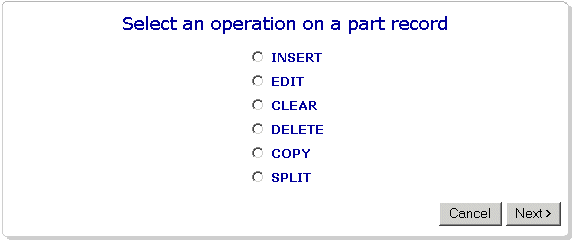
Screen Shot of the Menu Edit Parts List
4.1.2 How
to get information 
For a given record, the user can enter information manually or retrieve data from:
- An existing drawing from EDMS/CDD: in that case, the drawing number appears in Observations in English and the drawing description appears in Description in English. The user can still edit other fields, especially the quantity.
- EDH parts database: in that case, the SCEM number appears in SCEM N° and the part descriptions appear both in English and French in the Description fields. Usually, EDH parts have the material indicated in the description. Users should cut this information and paste it into the Material fields.
In the observations field one can enter various information like the drawing number, dimensions, global characteristics of the part concerned, etc.
4.1.3
Split operation 
The maximum number of parts is 120. The parts list can be divided into two parts for display purposes in the CAD application. A special record is then inserted in the list, as following:
| The above positions will be split |
4.2
Title Block 
The title block contains the identifiers of the drawing, it looks like this for every drawing:
|
ENS. /ASS. Assembly |
S.ENS/S.ASS Sub-Assembly
|
||||||
| Description of equipment code |
ECHELLE Up
to 5 |
DES/ORA |
Designer
|
Date
|
|||
|
Title
1 in English |
CONTROLLED |
-
|
-
|
||||
| RELEASED |
-
|
-
|
|||||
| APPROVED |
-
|
-
|
|||||
| Source address of the drawing | |||||||
| REMPLACE/REPLACES | Drawing number of former drawing | ||||||
|
NOT VALID FOR EXECUTION |
QAC
QAC |
DRAWING NUMBER |
SIZE
Format |
IND.
Current Indice |
|||
4.2.1
Title block operations menu 
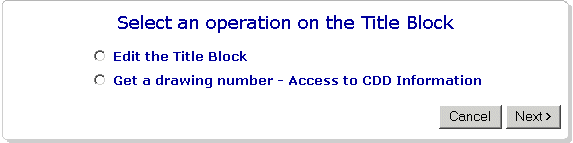
Screen Shot of the Menu Edit Title Block
4.2.2
Title block edition 
If you start to edit a title block from scratch, the following information is automatically entered in the title block in the CartWeb Application when CartWeb application is launched from the CAD application:
-
Format of the drawing in case of Euclid. This information is not used in case of AutoCAD and Catia.
-
Source address of the drawing in case of Euclid. The AutoCAD and Catia source addresses are automatically computed based on the drawing-id.
-
Designer.
-
Date.
Then the other fields must be entered manually:
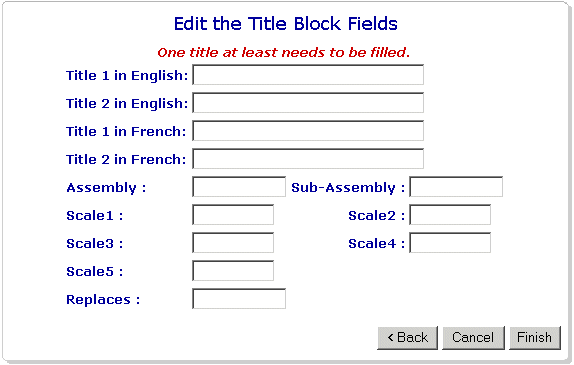
Screen Shot of the Menu Edit Title block - fields to be filled manually
In case of AutoCAD and Catia, the Edit Title Block
form allows one to select also the ISO page size from a drop down menu.
4.2.3 Get
a drawing number - Access to CDD information 
In this second option, CartWeb is connected to EDMS/CDD, and the user's personal parameters are used to propose different pieces of information. Successively, the user must choose:
- The system.
- The equipment code.
- The task, the function, and the design office.
CartWeb gathers all this information and computes:
- A drawing number.
- The equipment code description.
- The quality assurance category (QAC) related to the equipment code..
Note that if the function is 3D Standard, the parts list needs to be built on a standard model: See 3.2.1
4.3
Versions 
The versions list is made of all the records of historic versions of the drawing. It looks like this for every record:
|
IND.
|
DATE
|
NOM/NAME
|
ZONE
|
MODIFICATION |
|
Indice
|
Date
|
Name
of the designer
|
Zone
|
Modification text |
There are two possibilities, depending on CDD status of the drawing, but also on the current index. Check in chapter 3: Rules of the interface.
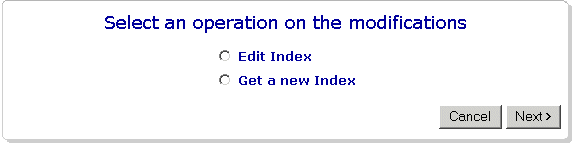
Screen Shot of the Menu Edit Versions
4.4 Advanced Options 
4.4.1 Advanced operations menu
In this part of CartWeb Application, the user can perform unusual tasks, such as the ones listed below:
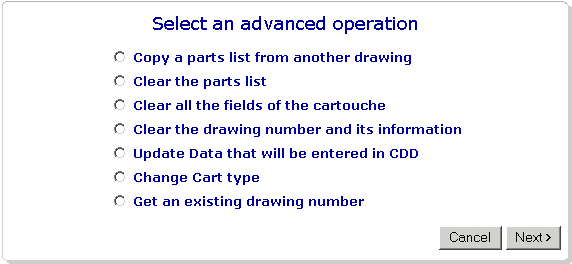
Screen Shot of the Advanced Menu
4.4.2
Advanced operations description 
The two first options are disabled for Euclid users who chose function as a 3D standard.
The parts list copy searches for a parts list that has already been entered in the system before. The search results gives the latest parts list edited in Cartweb for a given drawing number with a given index.
The third option may be useful if the user wants to start everything from the beginning.
The fourth option gives the possibility to cancel the drawing number and then take another one. This option might be convenient when one has two drawings almost identical.
Update data in CDD: Update fields task, function and design office in EDMS/CDD database.
Change Cart Type: Allows to change the title block: CERN or LHC SSS Collaboration (for CEA and IN2P3). User can also take into account tolerance boxes or not.
Get an existing drawing number: The user can retrieve data from an existing drawing in the EDMS/CDD drawing database and paste it into the title block. This operation is used for replacing an old drawing. The user MUST have the rights:
- To edit the drawing if the drawing is IN WORK, the informations of the current index are replaced in EDMS/CDD
- To make a new version if the drawing is ARCHIVED.
4.5 Exit And Save 
By clicking on the button ![]() , the user
exits CartWeb application and saves data in EDMS/CDD and in the CAD
application.
, the user
exits CartWeb application and saves data in EDMS/CDD and in the CAD
application.
If a drawing number has just been taken, it will be created in EDMS/CDD.
If EDMS/CDD data has been updated (i.e., titles, function, task, design office...), it will be updated in EDMS/CDD.
4.6 Cancel 
By clicking on the button ![]() , the
user exits CartWeb application, but all actions are cancelled and no
information will be saved neither in EDMS/CDD, neither in the CAD
application. A confirmation dialog appears before the actual exit.
, the
user exits CartWeb application, but all actions are cancelled and no
information will be saved neither in EDMS/CDD, neither in the CAD
application. A confirmation dialog appears before the actual exit.
4.7 View Drawing 
When the user launches CartWeb from his CAD application, an HP-GL file is automatically generated (on the local machine), and it is possible to view it from the WEB to check information on the drawing as the CAD application will be blocked while CartWeb is active.
By clicking on the button ![]() , a new window
opens with the HP-GL viewer and the current working drawing.
, a new window
opens with the HP-GL viewer and the current working drawing.
4.8 Printable Version 
By clicking on the button ![]() , the
CartWeb data are gathered in a printer-friendly format without HTML
frames. This option is very useful for large parts list when the user
wants to check through everything.
, the
CartWeb data are gathered in a printer-friendly format without HTML
frames. This option is very useful for large parts list when the user
wants to check through everything.
5. FAQ - Frequently Asked Questions 
Here you will find the most common questions that users have transmitted to the support team.
1. How do I change the function, the task or the design office?
This information doesn't appear in the CartWeb main page. They are accessible in Advanced menu. See 4.4.