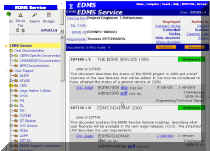6. MANAGING DOCUMENTS IN A STRUCTURE
A structure in EDMS is used to group documents into a logical collection of information that concerns a given activity (Project Breakdown Structure) or a given design of an object (Assembly Breakdown Structure). Structure nodes describing activities are represented in EDMS as projects. For example, the LHC hardware baseline is a structure of projects, each of the projects concerns a subsystem or just a part of a subsystem, with documents attached to it. An item in EDMS represents a component with its documentation attached. Items in turn may be organized into structures that describe subassemblies or complete system assemblies.
Documents may only be created when you are navigating within a structure: a document will always be connected to a “project” or an “item” structure and not free-floating within the EDMS space.
The user needs sufficient privileges in the EDMS group associated to the project in a given structure in order to be able to create a document in that project.
Although documents may only be created in a given structure, they may be later detached from a given project and re-attached to another one.
6.1 STRUCTURE NAVIGATION
The EDMS Navigator can be accessed from the Home Page (Figure 6 and Figure 7) or from the Navigation Bar (Figure 8). Its window is divided into two frames, see Figure 12 below.
Figure 12 – EDMS Web Navigator screen showing an exploded and accessed structure.
The left frame contains a tree structure similar to the Windows Explorer structure.
A “+” sign to the left of a structure node indicates that there are underlying folders that can be expanded and inspected (Figure 12).
If you click on this “+” sign the underlying nodes are shown.
If you click on a structure node coloured in orange, the right frame displays a list of EDMS documents linked to that node (Figure 12).
The user controls the format of the document list, “compact or extended” under the heading “Displayed” in the top of the page.
You can sort the documents according to the criteria listed in the top-right corner of the page.
Clicking Home in the navigation bar will bring you to the EDMS Service Project Home Page, similar to the one shown for the ATLAS Project in Figure 4 and Figure 6.6.2 ACCESSING A DOCUMENT IN A STRUCTURE
After having navigated to a given node, the document(s) attached to that node can be accessed, provided you have the appropriate access rights. To access the information page of an existing document click on the Doc. page link as shown in Figure 13.
Figure 13 – Navigating to a document.
You can now look at the information about the document, download the files in the document, update or approve it etc. depending on your privileges in the group of the project to whom the document belongs.