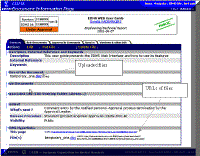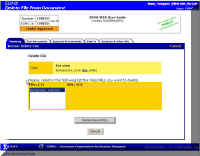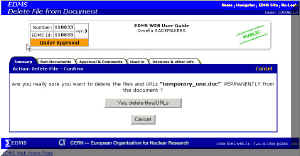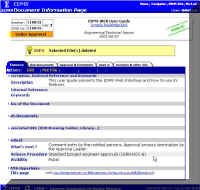6.6 DELETING FILES IN A DOCUMENT
You can delete files only if the document is in the status “In Work” and if the files have been uploaded by you. Updates of released documents are done only via versioning.
1. Access the document page using the EDMS Navigator. See e.g. Figure 13.
2. Click on “Delete file” in the “Summary” tab of Figure 24.
Figure 24– Document page showing Edit, Put File, Delete File and Delete Doc Action in the Summary Tab and uploaded files.
3. Select (click on) the file you want to delete, and click on “Delete files” button, Figure 25.
Figure 25 – Select files to delete in a document.
4) Confirm your choice by clicking on the “Delete files/URLS” button when the confirmation page, shown in Figure 26, is displayed.
Figure 26 – Confirm or Cancel “Delete File” Action.
To cancel the action and to go back to the document page, click on “Cancel”. In case you confirmed, EDMS displays the DOC page with a message (see Figure 27) to indicate that the selected file has been deleted. To go back to the EDMS Navigator click on “Navigator” in the Navigation bar.
Figure 27 – File(s) Delete Confirmation Message.