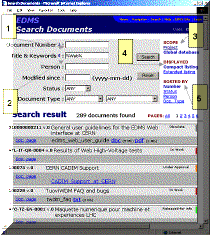5. DOCUMENT CONCEPT IN EDMS
5.1 What is an EDMS document?
To better understand the different steps in the document registering process, a short description of the concept of a document in EDMS is presented below.
A document in EDMS has two different parts:
1. Information about the document itself, such as the document title, author, status, creation date, etc. This type of data is known as meta-data (i.e. data about data).
2. One or several files which carries the contents of the actual “document” the user wants to store or retrieve.
A document may also have subdocuments attached to it. This case is indicated by the sub. docs count field >0 in the extended document descriptor shown in Figure 9.
Figure 9 – Extended document description.
Figure 10 shows the standard EDMS Navigator “compact” document description.
Figure 10 – Compact document description.
Note: Only files concerning the same subjects should be put into the same document. Mixing files related to different subjects in the same document may cause information to become lost. Different files in a document can not be versioned or released separately! Documents which are closely related, but still have to be treated independently (updates, release, ownership) can be linked together in a document structure, where the principal document in the structure has one or several documents attached to it.
5.2 Searching for a document
The document search page (Figure 11) can be accessed from the EDMS Home page (e.g. Figure 6 and Figure 7) by clicking on the “Documents search” or from Search in the Navigation Bar, Figure 8. The result of the search for a document with the string “Web”[1] in its title, keyword or description fields is shown in Figure 11: 289 documents are found. Below you find a short explanation of the fields on the search page.
Figure 11 – Searching the entire EDMS for a document having the string “Web” in its name.
1. Document number: EDMS_id, project document number, external reference or CDD drawing number.
2. Title, keyword and description fields.
3.The scope menu allows extending the scope. It can be chosen to differ from the present one. Here it is the Global Database (see Figure 7).
4. Document list display options.
5. Sort by Number, Status, Person Name or Document Type in ascending order.
You may access the complete information about a given document by activating the Doc. Page link (see examples on the left of Figure 11) of the corresponding document entry in the list.