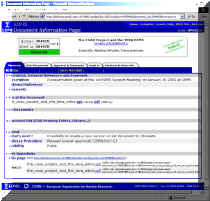6.3 DOCUMENT PAGE
The EDMS document page, Figure 14, describes in detail the document, the files that compose it, the author(s), release procedures and the document’s current status. Depending on the status the document is in and the privileges of the user, the active tabs display any possible action (in orange on the blue bar). As a general principle, the more advanced a document is in its life-cycle the less actions can be taken against it. On a document “in work” practically everything can be changed while a released document can only be versioned or made obsolete (and of course, be read if its visibility options enable you to). If you access this page as user “Guest”, no actions are available. Each document in EDMS also has an automatically assigned Web Address (URL), given in the field “This page” at the bottom of the Actions Tab. You can paste this URL into your e-mails[1] to provide a direct access link to your document.
Figure 14 – Document page.
The Document page (accessed e.g. via the Doc. page link in the document description) contains all meta-data about a Document that are available in the system.
This page is divided into various tabs grouping different information regarding the document. Actions that can be performed on the Document are accessible below the corresponding tab and displayed in orange (e.g. New Version in Figure 14).
The tabs in the document page are Summary, Sub-Documents, Approval & Comments, Used In, Versions & Other Info.
A brief description of each Tab and the possible actions follows below and will be detailed in the next chapters:
![]()
This tab shows the summary of the document's most important information, including its stored files.
Possible actions: edit document data, upload (put) file, register new version, delete file, delete document
![]()
This tab shows all documents that are attached to the selected one. This case is indicated by the sub. docs count field >0 in the document descriptor.
Possible actions: attach a new or existing document, detach a document
![]()
This tab shows a history of all the document's status transitions and all the comments that have been given.
Possible actions: change status, give comments
![]()
This tab shows all the objects in the system to which the document is presently linked.
Possible actions: detach the document from a node (project or item) or from a document.
![]()
This tab shows the list of other existing versions of the document, the detailed access rights of the document and its full history.
Note: a yellow border highlights the current version (ie the browsed one).
Possible actions: none
You can return to the EDMS Navigator from the document page by clicking on the “Navigator” link in the Navigation bar.
[1] When exchanging such addresses via electronic mail, be aware that some mail clients truncate messages at a fixed length. Please ensure that the message is edited and received with appropriate settings in order to effectively exchange the information.